The Gale Usage Reports Portal gives access to usage statistics, COUNTER 5 reports, for Gale products.
Note
- If you do not need COUNTER reports, use Usage Dashboard instead of the Gale Usage Reports Portal (see How to use Usage Dashboard).
- If you need to set up SUSHI harvesting, see SUSHI Usage Reports.
Run a Gale - Usage by Database Report
- Go to Gale Admin.
- Sign in with your Gale Admin credentials.
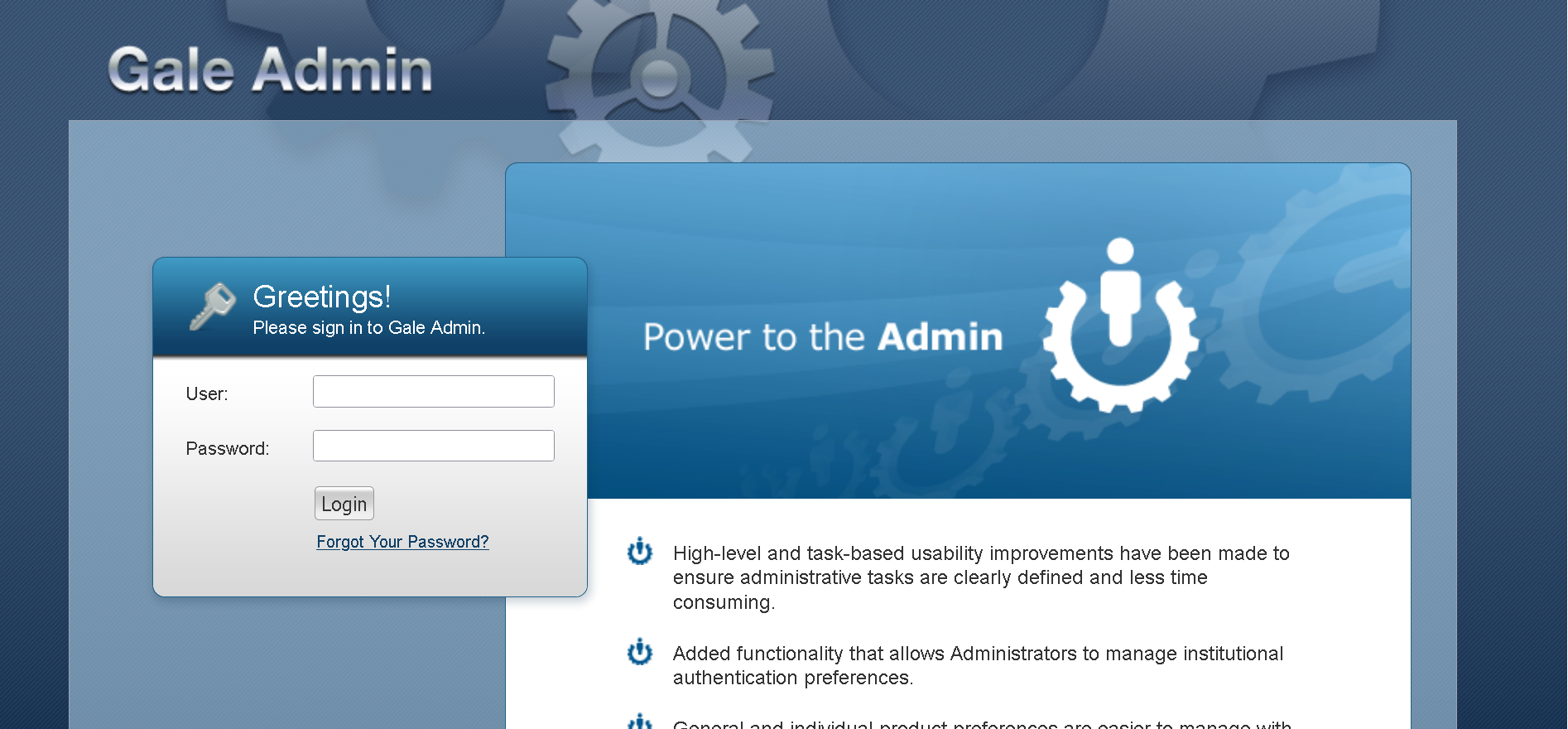
- To find your Gale Admin credentials, request a password retrieval email from https://admin.gale.com/galeadmin/forgotPassword.gale.
- To request a Gale Admin account, contact Gale Technical Support.
- Click View/Edit next to the desired location.
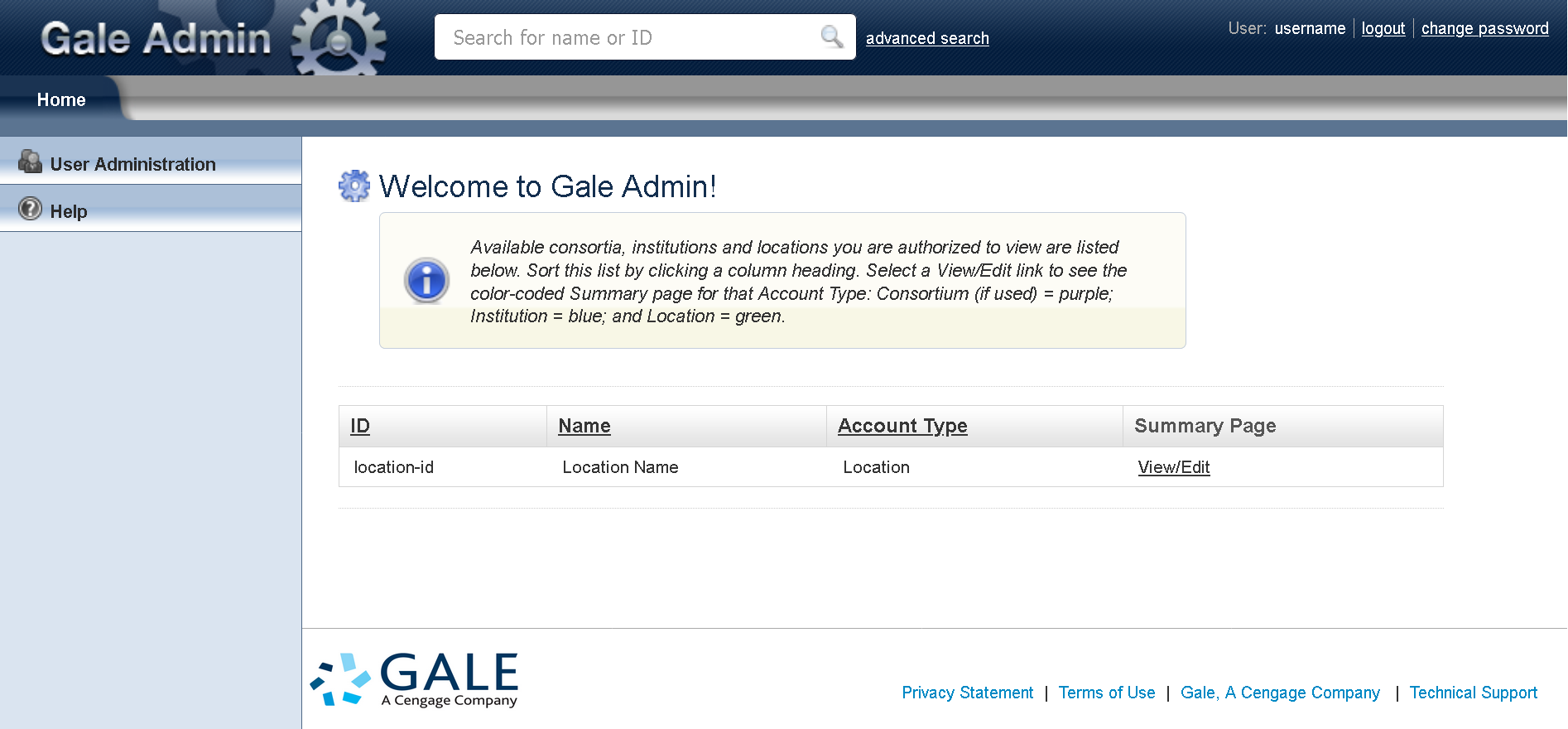
- Click Reports > View Usage Reports.
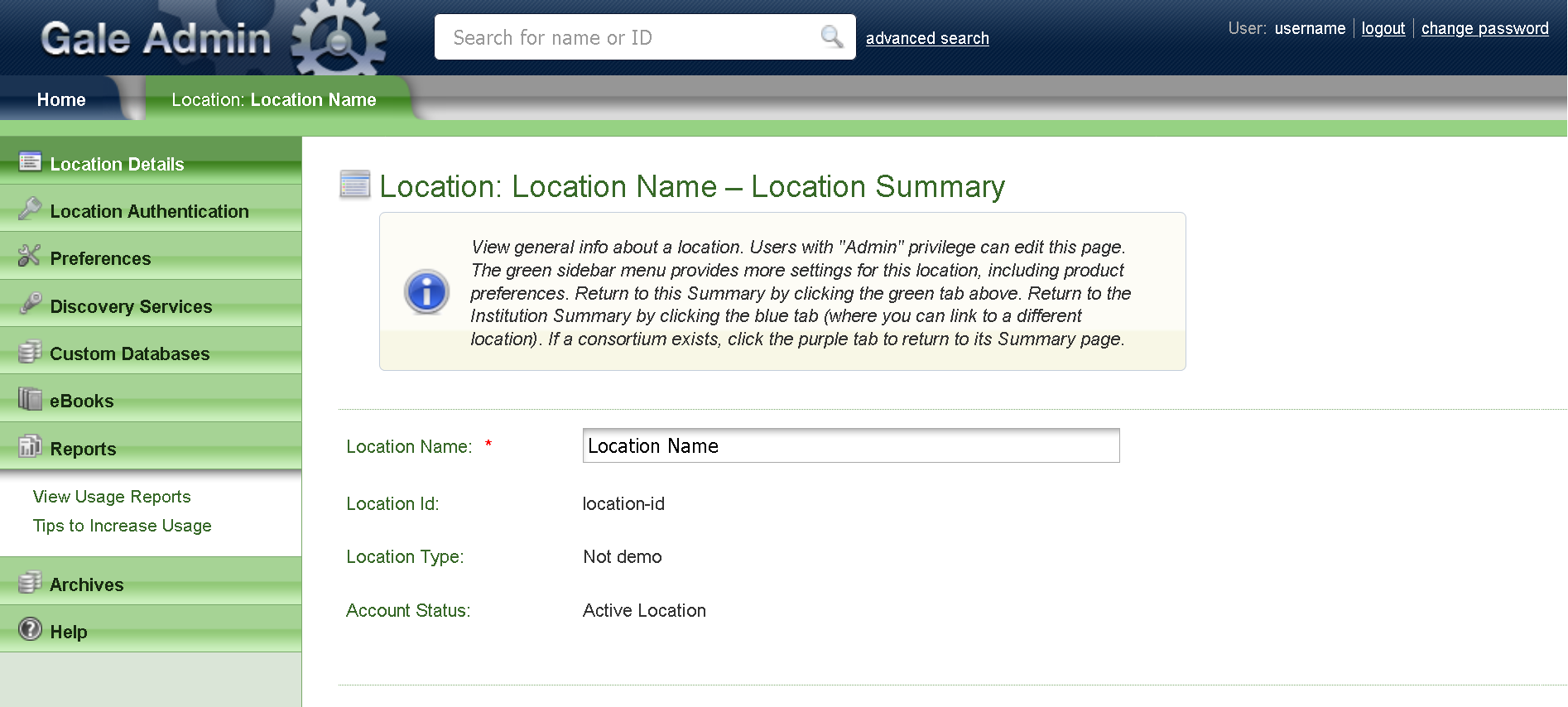
A new tab will open to the Gale Usage Reports Portal.
- Click > Gale - Usage by Database.
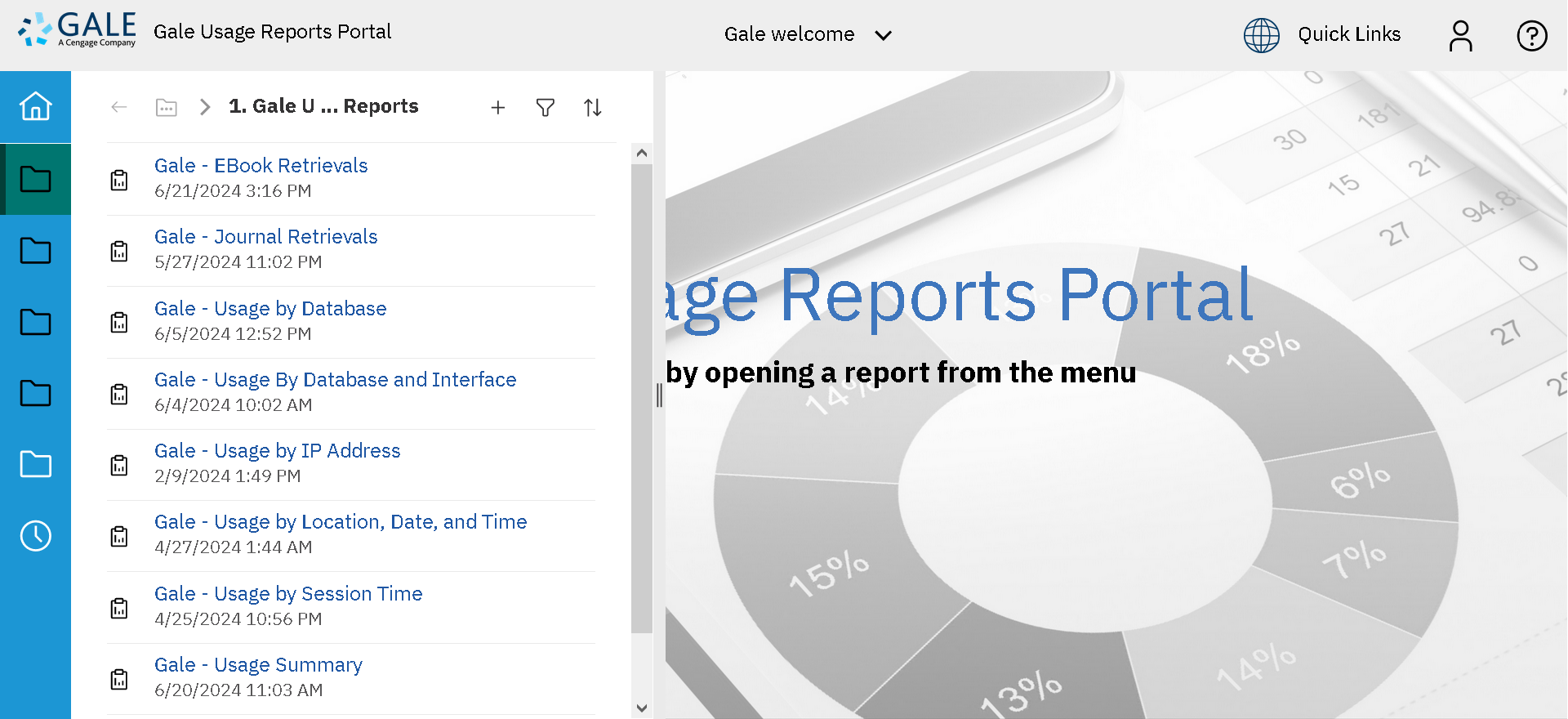
Your report will run.
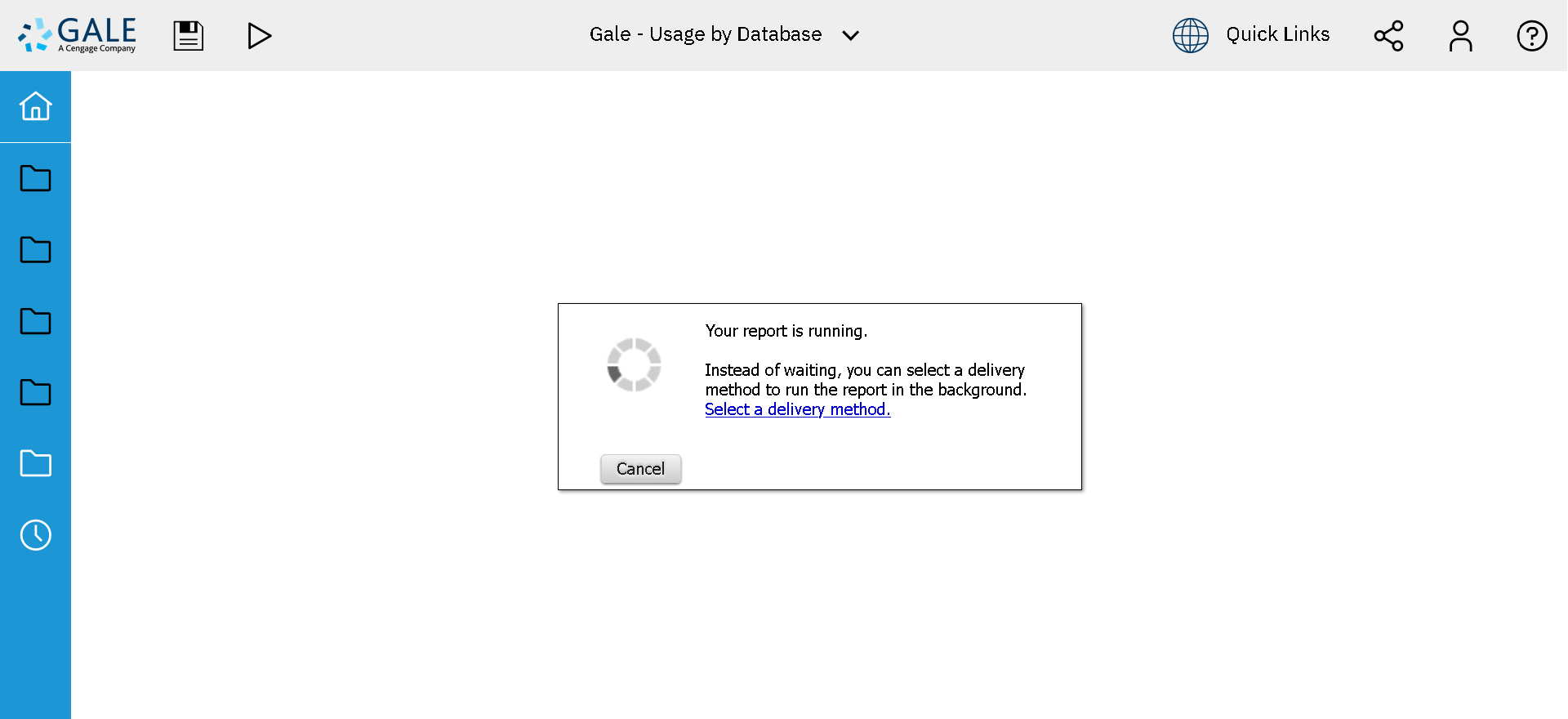
- Set Date Selection: to Date Range. Note By default, Date Selection: is set to Last Month.
- Set the Date Range using the calendars for From: and To: dates.
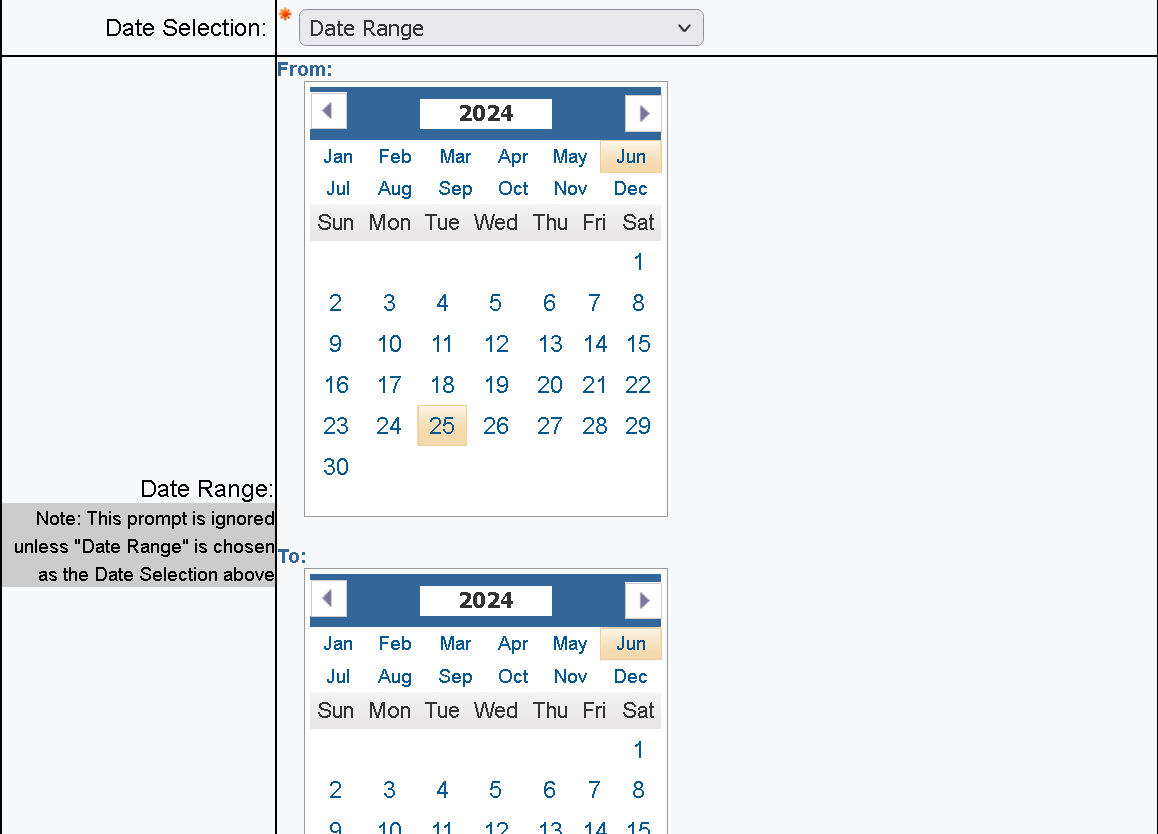
- Select the databases to include in the usage report.
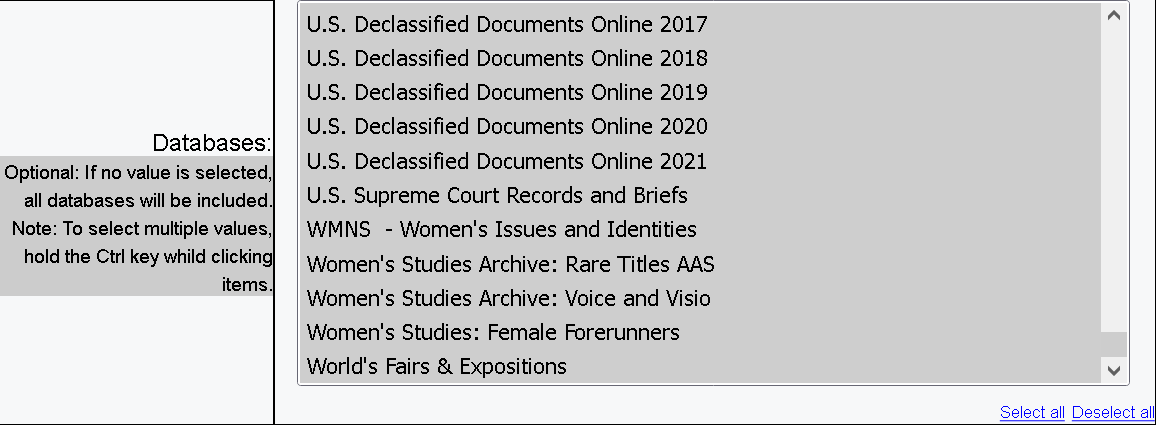
- Set Location Selection: to the correct location.

- Click Finish.
- See your report.
- To save your report, click , then click the option for the desired type of document to save.
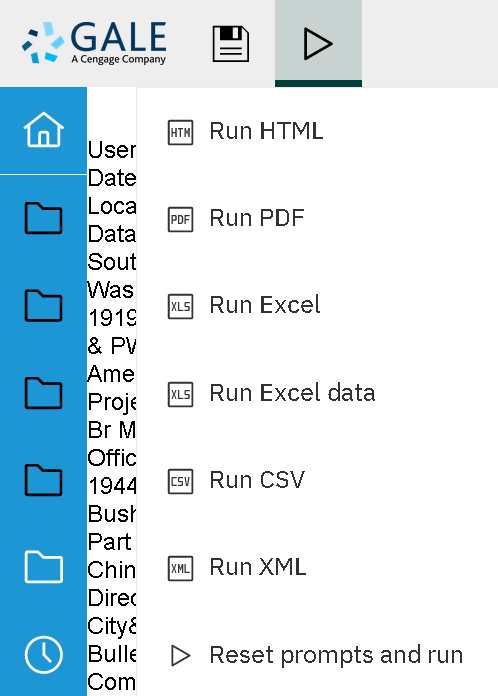
To see other report types, follow the same basic steps as in the previous instructions.
To learn about the terms that usage reports reference, see Glossary of Usage Terms.
