The Location Summary page displays general info about a location and allows you configure settings for the Location level. This is the lowest level in Gale Admin. [Learn more about the account levels]
TIP: Accessing the Location level automatically causes the blue Institution tab to appear, and if used, the purple Consortium tab.
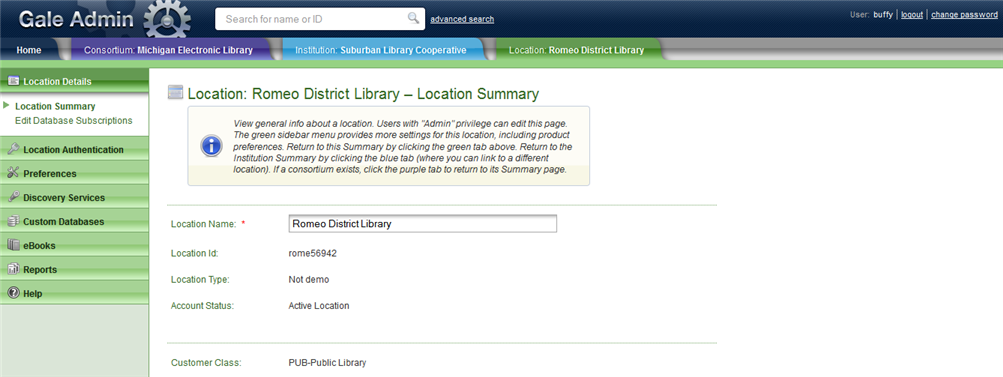
Edit the Location Summary Page
Library systems administrators can view/edit the following fields on the Location Summary page. When making updates, be sure to click the Save button when you have finished.
Access Your Products
To view the Gale resources available for this location, click Access Your Products at the bottom of the Location Summary page. This button does not appear for inactive locations.
The Location Sidebar Menu
The green Location sidebar menu lets you access the following settings and features for the location:
- Edit Database Subscriptions: View the list of Gale resources the location subscribes to and change the order of how those resources appear on the Gale Databases menu
- Location Authentication: Configure authentication methods
- Preferences: Configure general and product-specific preferences
- Discovery Service: Configure how patrons link to third-party electronic resources or services as provided by your library
- Custom Databases: Manage custom databases
- eBooks: Manage eBook subcollections
- Reports: You can View Usage Reports, get Career Transition Reports (if applicable), and get Tips to Increase Usage. Each of these links takes you out of Gale Admin and into another website.
To return to the Location Summary Page, click Location Details the sidebar menu, and then click the Location Summary submenu option. You can also click the green Location tab below the page banner.
Return to the Consortium or Institution Level from the Location Level
When you are viewing a location, you can navigate back to the Consortium Summary (if used) or the Institution Member List page by clicking its corresponding purple Consortium tab or blue Institution tab, respectively. Lower level tabs automatically close as you move to higher levels. [Learn how to navigate the levels]
Select a Different Location
To select a different location within the same institution, click the blue Institution tab to return to the Institution Member List page, where you can then select from the list of locations.
