The Discovery Services section, only available at the Location level, configures links from Gale databases to other electronic resources or services provided by your library.
OpenURL
The OpenURL reference linking feature links to third-party web resources via your library's OpenURL server to display additional material related to the content being displayed. This can include electronic resources such as full-text repositories; abstracting, indexing and citation databases; online catalogs of other libraries; and citations displaying in research articles or e-print systems. You can also configure a link to an internet search engine.
Library Holdings
Let your patrons search for a periodical publication in your library's holdings.
Interlibrary Loan
Let your patrons request a resource from another library connected to your library or your library's catalog system.
Example of OpenURL, Library Holdings and Interlibrary Loan
Depending on the product and your settings in Gale Admin, library and third-party links may display as part of the article/document citation on the following screens:
- Search Results
- The article/document display
- Marked Items / Saved Items / My Folder
Here is a sample search results citation. In this case, the Gale database offers an abstract and not the full text. When the library/other links are enabled, patrons can search for the full text via the library's OpenURL, its interlibrary loan service, and its online holdings catalog directly from their Gale search results:
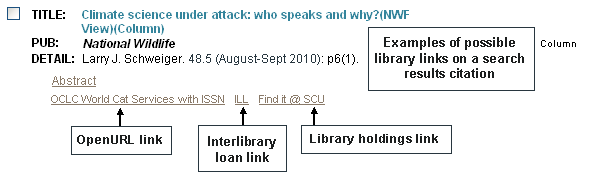
Customer Links
Each location can have up to five customized links that will display in a drop-down box in the top right corner of most product screens. These links can be used to direct patrons to specific areas of your library's website, such as, 'Library Homepage', 'Ask a Librarian,' 'Library Catalog,' or 'Send Library an Email.'
Please note: The Customer Links feature is not supported in all products.
- Go to the account's Location Summary page.
- Click Discovery Services > Customer Links in the left sidebar menu.
- The Customer Links page is displayed.
- Enter the Link Text to display with each link and the Link URL (for example,
https://www.samplelibrary.org). All links to library locations will open in a separate browser tab. - Click Add Row to enter another link and its text.
- Click Save.
