Gale Admin uses a hierarchical multi-library structure. On any page, color-coded tabs indicate the current account level.
The tabs, which are located below the product banner, are placed as follows:
Dark Blue = Home Page Level: Clicking the left-most, dark blue Home tab exits any open consortium, institution or location tabs and returns you to the home page.
Purple = Consortium Level: The Consortium tab, if used, is the highest account level. A consortium can represent a regional library system, a group of university libraries, or another federation of libraries that share electronic resources. A consortium will have one or more member institutions. This is an optional account level in Gale Admin.
Blue = Institution Level: The Institution tab is a required account level in Gale Admin. When a consortium is present, it will be the second level. Otherwise, it will be the highest account level. An institution may represent a library, a branch system of libraries, a cooperative of libraries, a school district, or a consortium. An institution will have one or more member locations.
Green = Location Level: The Location tab is the lowest, required level in Gale Admin. A location is a member of an institution and identifies a set of patrons based on how they access Gale electronic resources. This may be through a university, public library, library branch, school system, a floor or department within a large institution, etc. Locations are the entry point for patrons to access Gale resources and are the most specific unit of measurement for usage statistics. Gale subscriptions can be assigned to and customized for each location.
NOTE: Only Gale employees can create new consortia, institutions, and locations.
Navigating Account Levels
There are two ways to open an account level tab so that you can view/edit the settings of an account. You can select an account from the home page, then select a lower level or you can search for an account.
Drill-Down Method
- The home page will display the accounts you are authorized to access.
- Click View/Edit in the Summary Page column for the desired account. This will open that account's Summary page.
- If the Summary page opened is at the Consortium level or the Institution level, you can specify an account at a lower level by selecting it from the list of accounts at the bottom of the page.
Search Method
If you know the account name or ID, you can type it directly into the Quick Search box at the top of the page.
- Perform a search using the Quick Search box or the Advanced Search page.
- From the Search Results page, select an account by clicking either its ID or its Name. This will open the account's Summary page.
TIP: When the Summary page is at the Consortium or Institution level, you can select an account at a lower level.
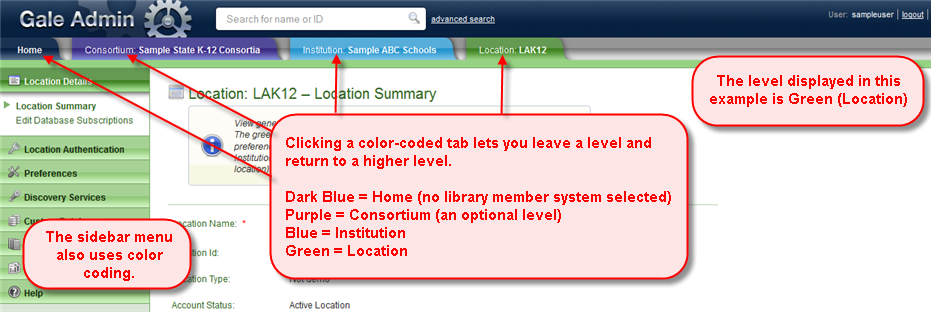
TIP: Within Gale Admin, you can only have one set of Consortium, Institution and Location tabs open at a time. Each tab is an active link to the Summary page for an account level. The Summary page is the starting point for an account level.
TIP: Clicking on a higher level tab closes any lower level tabs. In the sample screen shot above, the administrator is at the green Location level. Clicking the purple Consortium tab closes the blue and green tabs. Clicking the dark blue Home tab closes all other tabs.
