Gale Admin provides library systems administrators and Cengage Learning staff a web-based set of tools to support Cengage Learning subscription-based products. With Gale Admin you can
- Manage patron access to subscribed products via various authentication methods
- Customize general and product-specific preferences
- Set up third-party links, such as OpenURL, library holdings, and interlibrary loan
- Configure custom database collections
- Manage eBook subcollections
- Access usage reports
The home page is displayed when you sign in to Gale Admin. From either the home page or from search results, you can 'drill down' through color-coded tabs to get to the account level you wish to view or edit. Click a heading below for more information.
Account Levels and Accounts
The tools you find in Gale Admin are structured around a hierarchy of account levels, each with its own accounts.
Account Level
There are three account levels, each displayed on its own hierarchical, color-coded tab:
- When used, the Consortium level appears first (purple tab)
- Next is the Institution level (blue tab)
- The final tab is the Location level (green tab)
Learn more about account levels.
Account
An account can be a consortium, institution, or location that has been set up in Gale Admin. Each account has a unique ID, and includes its name, settings, and access to usage reports. Opening an account automatically takes you to its corresponding account level, beginning with its Summary page.
Account Level Example
The following diagram shows how the color-coded account levels can be structured as a hierarchy. This example includes all three account levels: Consortium, Institution and Location.
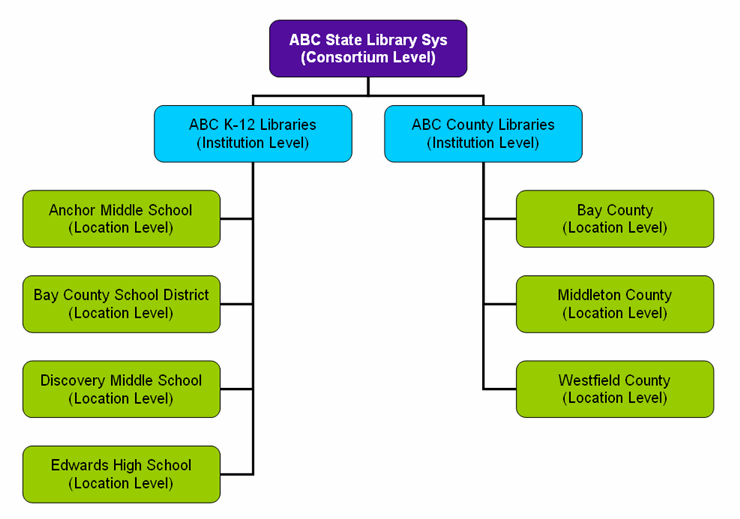
Signing Out
Click the Logout link in the upper right-hand corner to exit Gale Admin.
