For each Gale product app, you want to install, find the product app in the Schoology App Center. For a list of Gale products available through Schoology, please review the LTI Install URLs file. Check with your schools' Librarian or Media Specialist to find out which Gale products your district or school has access to. 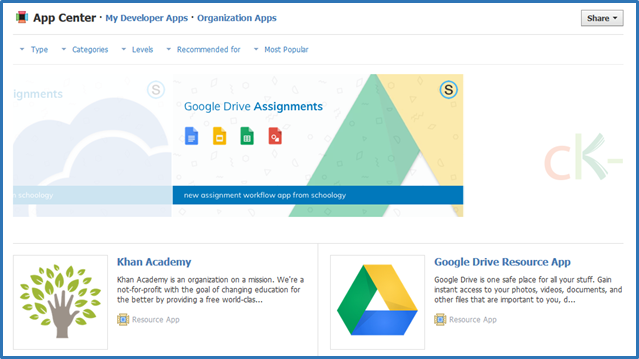
Locate the Gale app you are needing to install for the organization. Clik the app to view details, then click Install LTI App and choose Add to Organization 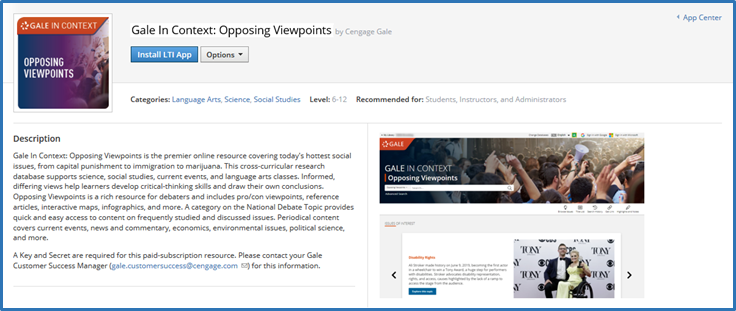
For installation of the app to all schools/buildings: under Organization Apps, select Configure for the new added Gale app.
- Consumer Key: Gale Location ID (contact Gale Customer Technical Support if you do not know what your Gale Location ID is).
- Shared Secret: Secret from Gale Admin (contact Gale Customer Technical Support to generate one for you. If you have Gale Admin credentials. You can generate one by going to Gale Admin > Clicking View/Edit under Summary Page. You will be brought to a location level tab(green) or an institution level tab(blue). If on the instution tab, select the location and then navigate to Location Authentication > Third Party. Scroll down to the LTI settings and check mark the box above to activate it and click Generate Secret and confirm the notification. Once the shared secret has been made, scroll down to the bottom of the page and click Save.
- Customer Parameters: (this section is not needed)
- Click Save Settings
Return to the organizations' apps, select Install/Remove to indicate where you'd like to install the app for Users, Courses, and/or Groups, and click Submit. 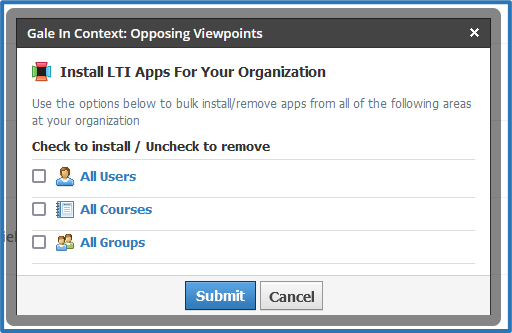
Instructors will see the app in their courses, under the Add Materials drop down.
For any schools that use a separate key and secret, you can click on the school using the dropdown menu within the organization app area. Navigate to the app > configure > to add a different key/secret. This key/secret will override the credentials added at the organization level.
